If you’re an avid gamer, you know the importance of a stable and fast internet connection when playing online games.
Valorant, a popular first-person shooter game, heavily relies on low ping and minimal packet loss to provide a smooth and enjoyable gaming experience.
In this article, we’ll discuss tips to help you reduce ping and packet loss in Valorant.
Table of Contents
Best 5 Ways to Get 0 Ping in Valorant 2023
Use Ethernet Connection
Use Ethernet instead of Wi-Fi. A wired Ethernet connection instead of Wi-Fi can significantly improve your connection speed and stability. Wi-Fi signals can be interrupted by other wireless calls, walls, and distance, which can cause packet loss and increase ping.
Ethernet cables, on the other hand, provide a direct and stable connection to your router, resulting in lower ping and minimal packet loss.
Close Unnecessary Applications
When you’re playing online games like Valorant, it’s crucial to have a stable and fast internet connection. However, even with a high-speed internet connection, you may experience high ping and packet loss due to other applications running in the background.
These applications can use your bandwidth, which can cause your ping to increase and affect your gaming experience. For example, if you’re downloading large files, streaming videos, or using video conferencing software while playing Valorant, you’re likely to experience lag and high ping.
To reduce the impact of other applications on your internet connection, you should close any unnecessary applications running in the background. This will free up your bandwidth and reduce the load on your internet connection, resulting in lower ping and less packet loss.
You can also prioritize Valorant in your computer’s task manager, which will allocate more resources to the game and improve your connection speed. To do this, open the task manager, go to the “Details” tab, find the Valorant executable file, right-click it, and select “Set Priority” to High.
By closing other applications running in the background and prioritizing Valorant, you can optimize your internet connection and enjoy a smooth gaming experience with minimal ping and packet loss.
Change DNS
Set DNS Server Domain Name System (DNS) translates domain names to IP addresses. When you type a website address in your browser, the DNS server resolves the character into an IP address, allowing you to access the website. In Valorant, a faster DNS server can help reduce ping and packet loss.
You can compare the ping of different DNS servers using the command prompt and pinging addresses like 1.1.1.1 and 8.8.8.8. Once you find the DNS server with the lowest ping, set it as your preferred DNS server and the other as an alternate.
Allow Riot Client Services in Firewall Settings
Firewalls can block certain connections, including those used by Valorant’s Riot Client Services app. This can result in high ping and packet loss. Add Riot Client Services to your firewall’s allowed list to avoid this. This will enable the app to communicate with the server without interference, resulting in a smoother connection.
Use a VPN
When you connect to a VPN, your traffic is encrypted and sent to a server in a different location than yours. This can be beneficial because the game server you’re connecting to may be located in another region or country, resulting in higher ping. By connecting to a VPN server closer to the game server, you can reduce the distance your traffic travels, resulting in lower ping.
In addition, VPNs can also provide a more stable and secure internet connection, which can further improve your gaming experience in Valorant. They can help prevent packet loss and reduce latency, resulting in smoother gameplay.
However, it’s important to note that using a VPN may not continually improve your ping, as it depends on the quality and location of the VPN server. Some VPNs can even increase your ping due to added latency caused by encryption and rerouting. Therefore, choosing a reliable and fast VPN provider with servers located near the game server you’re connecting to is essential.
Conclusion
It’s important to note that these changes may not make a significant difference for those with a good internet connection. However, for those experiencing high ping and packet loss, these tips can help improve their Valorant gaming experience. You can also use: our guide to boost fps by optimizing your windows 11.

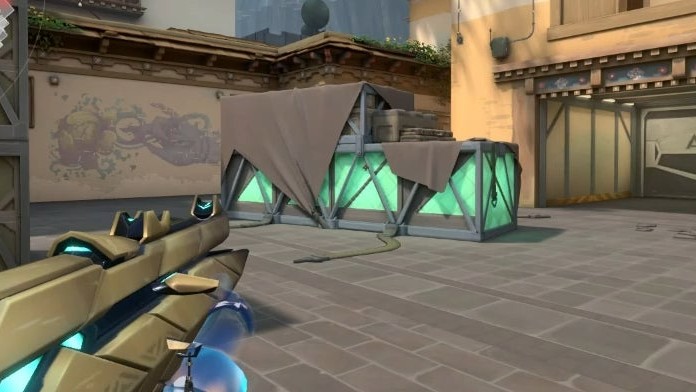

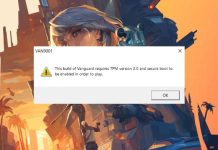
![How to Play Valorant Smoothly on UHD 620 GPU [120 FPS Guaranteed] Play Valorant Smoothly on UHD 620](https://techynicky.com/wp-content/uploads/2023/05/Play-Valorant-Smoothly-on-UHD-620-218x150.jpg)
