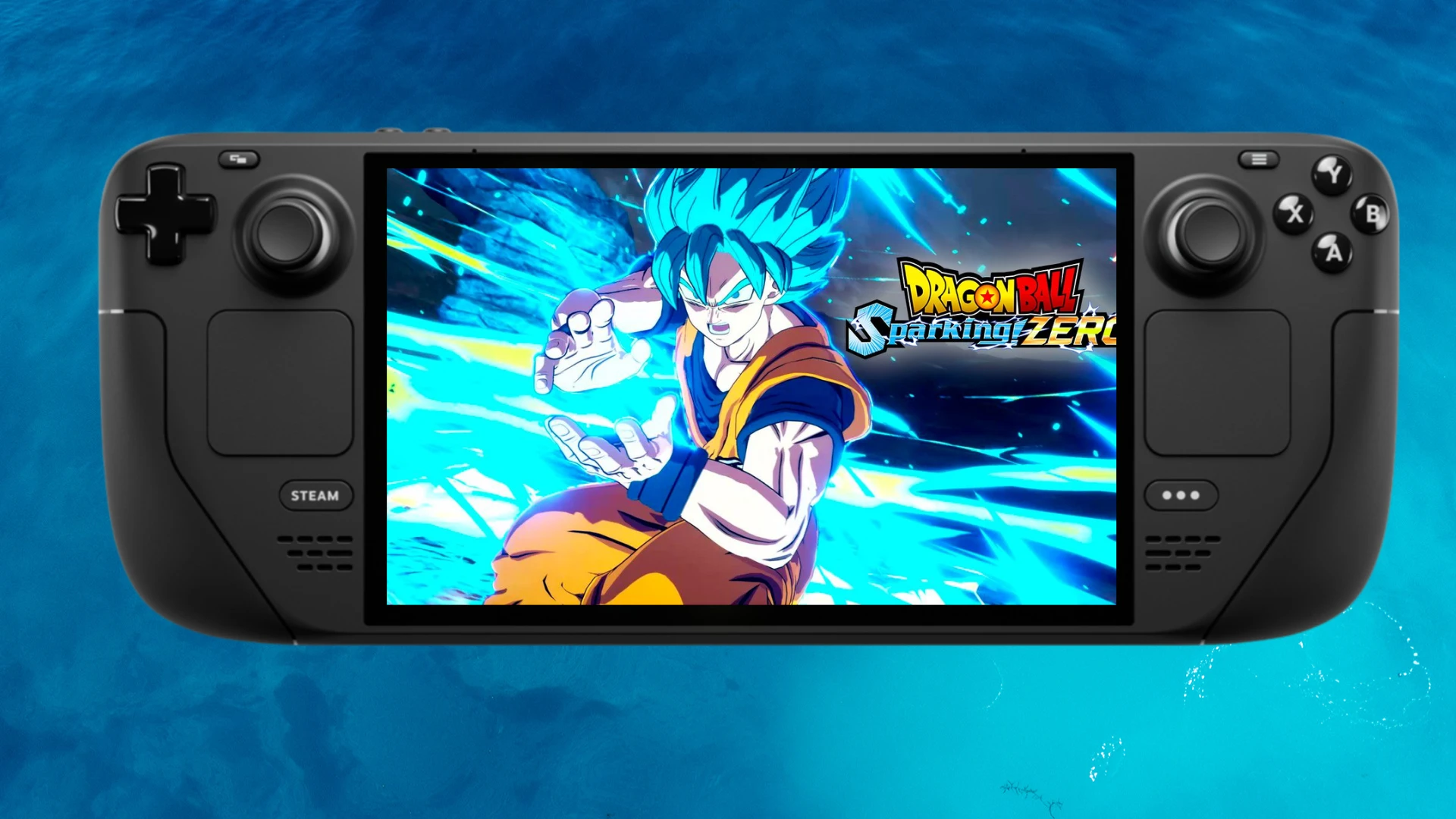If you’re experiencing stuttering and frame rate drops while playing Dragon Ball Sparking Zero on your Steam Deck, don’t worry—you’re not alone.
With this guide, you’ll learn how to optimize your game settings, ensuring a smooth and enjoyable experience without compromising too much on visual quality.
These steps will maximize the Steam Deck’s capabilities, keeping the gameplay as fluid as possible.
Table of Contents
Why Optimization Matters
The Steam Deck is a powerful device, but Dragon Ball Sparking Zero is a fast-paced game, full of intense action scenes. Running the game at its highest possible frame rate may result in performance issues, especially on a portable device like the Steam Deck. Therefore, finding the right balance between performance and visuals is crucial to ensure smooth gameplay.
This guide will show you how to lower the frame rate and adjust settings effectively so that you can enjoy the game without annoying slowdowns or overheating.
How to Optimize Dragon Ball Sparking Zero on Steam Deck
Step 1: Access the Steam Deck Performance Settings
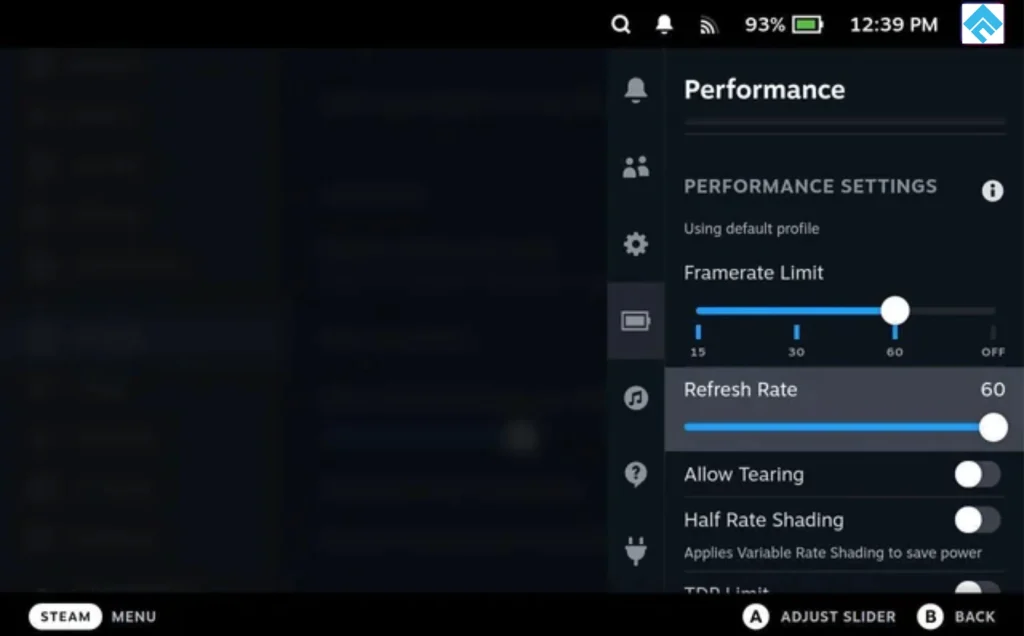
First, power up your Steam Deck and navigate to the Performance tab in the settings. This section allows you to tweak system performance, much like tuning a car for optimal speed and control. Scroll through the options until you find the Frame Rate Limit setting. Here, you can cap your game’s frames per second (FPS), which is key to improving performance.
Step 2: Cap the FPS Between 40 to 50 FPS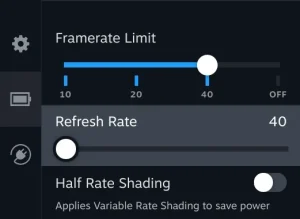
While it might be tempting to push for the highest frame rate possible, capping your FPS between 40 and 50 will offer the best balance between smooth gameplay and system stability. Going higher can overwork your Steam Deck, leading to slowdowns or stuttering. Capping at 40 to 50 FPS ensures the game remains responsive, especially during intense combat scenes.
The visual difference between 50 and 60 FPS is minimal, but the reduction in system strain is significant. This cap will make your game feel smoother overall.
Step 3: Adjust TDP Settings
TDP, or Thermal Design Power, determines how much power the Steam Deck allocates to run the game. Too much power can cause the system to heat up, leading to performance issues and reduced battery life. Head to the TDP section in the performance menu and set it to around 8 to 10 watts.
This setting will prevent your Steam Deck from overheating while still maintaining a steady level of performance. It will also help extend your playtime without needing to recharge frequently.
Step 4: Lower the Resolution and Graphics Settings
Lowering the in-game resolution to 720p is one of the most effective ways to improve performance. Given the Steam Deck’s screen size, this drop in resolution is hardly noticeable, but it significantly reduces the strain on the system.
In addition to reducing resolution, go into the in-game graphics settings for Dragon Ball Sparking Zero and reduce the quality of settings such as shadows and textures. Setting these to medium will maintain decent visual quality while ensuring the game runs smoothly.
Step 5: Enable Half-Rate Shading
Another hidden gem in the Steam Deck’s performance settings is half-rate shading. This feature reduces the load on the GPU by cutting down how often certain shaders are applied, which can lead to a performance boost without noticeably affecting visual quality.
To enable this, head to the performance menu and turn on Half-Rate Shading. Though the change may sound technical, it’s a simple switch that results in a smoother gaming experience.
Step 6: Turn On FSR (FidelityFX Super Resolution)
If you want to maintain visual clarity while still improving performance, enable FidelityFX Super Resolution (FSR). FSR allows the game to render at a lower resolution, such as 720p, while upscaling the visuals to make them appear higher resolution. This feature gives you the best of both worlds—improved performance without sacrificing too much in terms of graphics.
In the performance menu, turn on FSR and adjust the sharpness slider until you find the right balance between performance and visual quality.
Keep Your System and Game Updated
One final, but essential, tip: ensure both your Steam Deck and Dragon Ball Sparking Zero are always running on their latest versions. Regular updates often include performance optimizations, bug fixes, and new features that can improve the overall gaming experience. Keeping your system up to date ensures that you’re not missing out on any potential improvements.
Battery Life Boost
By capping the frame rate and adjusting the TDP, you’re not only improving game performance but also boosting your Steam Deck’s battery life. The reduced system strain means your device will last longer during gameplay, so you can enjoy more of those epic Dragon Ball battles without constantly worrying about charging.
Conclusion
Optimizing Dragon Ball Sparking Zero on your Steam Deck is all about striking the right balance between performance and visuals. By following these steps—capping the frame rate, adjusting TDP, lowering the resolution, and using features like FSR—you can enjoy a much smoother gaming experience. The Steam Deck is a fantastic device, but games like Dragon Ball Sparking Zero benefit from a bit of customization to truly shine.
So, grab your Steam Deck, make these adjustments, and jump back into the action with confidence. Smooth, uninterrupted gameplay is just a few tweaks away. Happy gaming!