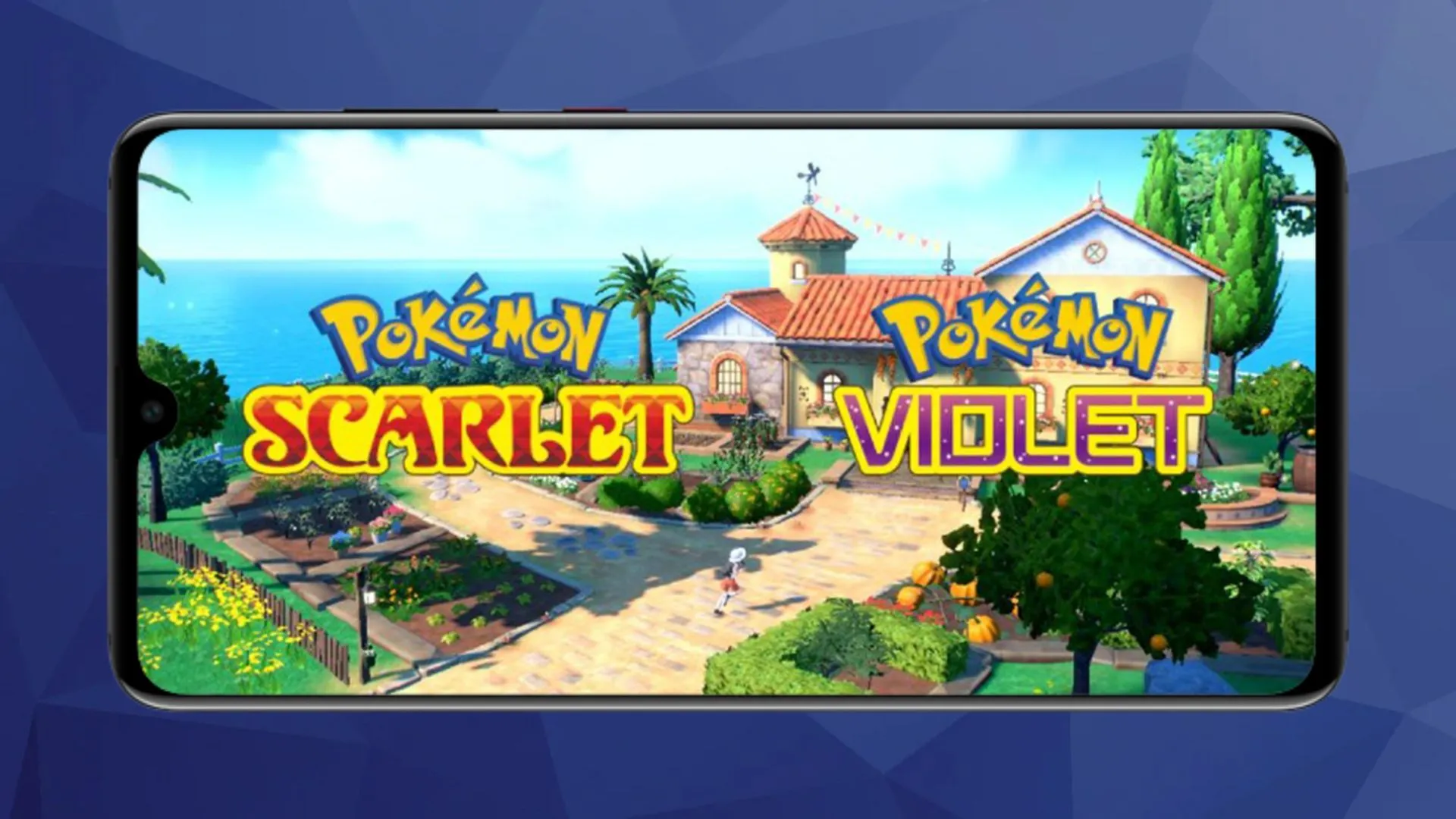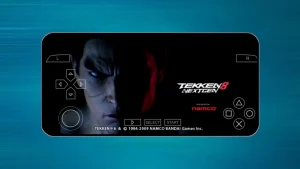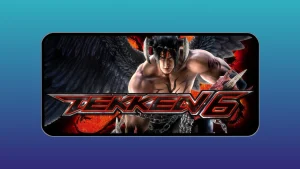If you’re looking to play Pokémon Scarlet and Violet on your Android device in 2024, you’ve come to the right place. This article will provide you with effective methods to achieve this using the Suyu emulator, a robust tool for emulating Nintendo Switch games on Android.
We will discuss the necessary setup procedures, optimal settings for enhanced performance, and essential tips to ensure a seamless gaming experience.
Whether you are a seasoned player or new to the Pokémon franchise, this comprehensive guide will equip you with the knowledge to enjoy these popular titles on your mobile device.
Table of Contents
Emulating Pokémon Scarlet and Violet
The primary method for playing Pokémon Scarlet and Violet on Android involves utilizing the Suyu emulator. This open-source Nintendo Switch emulator serves as a continuation of the Yuzu Android project and is specifically designed for running Pokémon games on Android devices.
Step 1: Download and Set Up the Suyu Emulator
- Download the Suyu Emulator: Access the official GitHub page for the latest version of the emulator. Ensure that you download the most recent release to achieve optimal performance.
- Dump Your Game: It is necessary to legally dump your own copy of Pokémon Scarlet and Violet onto your Android device. Once you have completed this step, you are ready to proceed.
Step 2: Check System Requirements
To ensure smooth gameplay, your Android device should meet the following minimum specifications:
- Processor: Snapdragon 860 or higher (the Snapdragon 680 may function but will result in lower frames per second).
- RAM: 6 to 8 GB.
- Android Version: 10 or above.
Step 3: Configure Optimal Settings
To enhance your gaming experience, consider the following recommended settings for the Suyu emulator:
- Graphics Driver: Install the Turnip Driver Revision 18, which is essential for improving performance and eliminating graphical glitches.
- Advanced Settings:
- CPU Backend: Set to Native Code Execution.
- API: Use Vulkan.
- Disable Speed Limit: In the system settings, ensure that the speed limit percentage is disabled.
- Graphics Settings:
- Resolution:
- For low-end devices: 0.5x
- For a decent experience: 0.75x
- For the best experience: 1x
- Accuracy Level: Maintain this setting at Normal; increase it if you encounter any graphical issues.
- Aspect Ratio: Set to 21:9.
- Shader Catch: Enable Maximum Clocks and Asynchronous Shaders.
- Resolution:
Step 4: Enhance Stability with Save Files
To improve stability and loading times, it is highly recommended to utilize a save file (SA file). Incorporating a save file can alleviate many frustrations associated with emulator instability.
Step 5: Launch the Game
- After configuring the settings and loading your save file, proceed to launch Pokémon Scarlet and Violet.
- The game should run smoothly at approximately 30 frames per second, with minimal lag. While some graphical glitches may occur, they are typically temporary.
Step 6: Gameplay Experience
Once the game has launched, players are encouraged to explore the world of Pokémon Scarlet and Violet, engage in battles, and enjoy the rich gaming environment. The emulator should facilitate a stable and enjoyable experience, allowing you to focus on your Pokémon journey.
Conclusion
By utilizing the Suyu Nintendo Switch Emulator, players can effectively enjoy Pokémon Scarlet and Violet on Android devices. Following the steps outlined in this guide and adjusting the settings as recommended will enhance your gaming experience significantly.