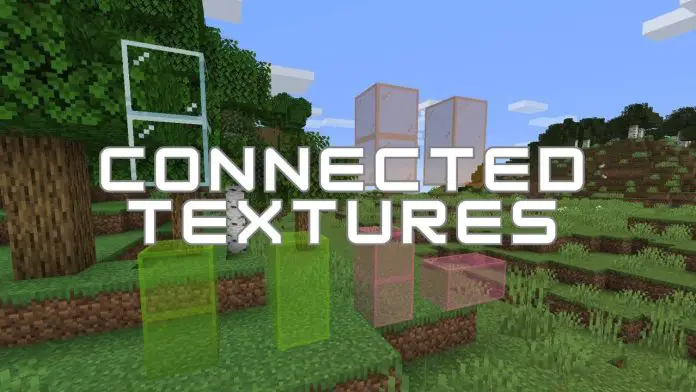Are you seeking a way to enhance Minecraft gaming experience, and one popular request has been the ability to enable connected textures in the game.
Until recently, this feature was primarily associated with the Optifine mod. However, thanks to the advancements in modding and the Sodium mod, players can now enjoy connected textures in Minecraft without the need for Optifine.
In this article, we’ll guide you through the process of enabling connected textures using the Sodium mod.
Table of Contents
What are Connected Textures in Minecraft?
Connected textures are a visual enhancement in Minecraft that eliminates visible seams or borders between certain blocks, creating a more seamless and aesthetically pleasing appearance. This feature can significantly improve the overall look of your structures and creations in the game.
The Sodium Mod: A Game-Changer for Minecraft
The Sodium mod has gained popularity as a powerful alternative to Optifine, offering improved performance and compatibility with various other mods. One of the significant advancements brought by Sodium is its ability to enable connected textures without the need for Optifine. This means that players can now enjoy a more visually appealing Minecraft experience while maintaining the benefits of Sodium’s performance enhancements.
How to Enable Connected Textures in Minecraft with Sodium Mod?
To enable connected textures in Minecraft using the Sodium mod, follow these steps:
1. Prepare Your Minecraft Environment
Before you begin, ensure that you have Minecraft Java Edition version 1.18 installed on your computer.
2. Obtain the Required Mods and Resources
To enable connected textures, you’ll need to download several mods and resource packs. The key components include:
- Iris Shaders: Visit the Iris Shaders website and download the installer, which includes Fabric and Sodium alongside Iris. This comprehensive installer simplifies the installation process.
- Continuity Mod: This mod allows for the efficient rendering of connected textures. You can find it on CurseForge and ensure you select the version compatible with Minecraft 1.18.
- Fabric API: Download the Fabric API mod, which is essential for using mods with Fabric.
- Mod Menu: This mod provides a user-friendly interface for managing your installed mods. Download it to streamline your mod management.
- Indium: For compatibility with Sodium, download the Indium mod. This ensures that connected textures and Sodium work harmoniously together.
- Hysteria Resource Pack: This resource pack enhances the connected textures experience. Download it to improve the visual quality.
- Shader Packs: Choose your preferred shader packs, such as Astrolex Shaders and Sildur’s Vibrant Shaders, to enhance the overall graphics quality.
3. Install the Mods and Resource Packs
Install the mods by placing their respective .jar files into the “mods” folder in your Minecraft directory. Also, place the Hysteria Resource Pack into the “resourcepacks” folder and the selected shader packs into the “shaderpacks” folder.
4. Configure Your Minecraft Environment
Launch the Minecraft launcher and choose the Fabric loader that corresponds to your Minecraft version (e.g., 1.18). If you don’t see “Fabric Loader” on your launcher’s installation list, make sure you installed the mods correctly.
5. Select Resource Packs and Shader Packs
Within Minecraft, go to “Options” and navigate to “Resource Packs.” Enable the Continuity Default Resource Pack and Glass Pane Culling Resource Pack. Then, go to “Shader Packs” and choose your preferred shader packs.
Conclusion
Once everything is set up, you can now enjoy the enhanced visual experience of connected textures in Minecraft while taking advantage of the performance improvements provided by the Sodium mod.
By following these steps, you can enable connected textures in Minecraft with the Sodium mod, all without the need for Optifine.
This not only enhances the aesthetic appeal of your Minecraft world but also ensures a smoother and more enjoyable gaming experience. Explore the possibilities and elevate your Minecraft adventures with these mods and resource packs.