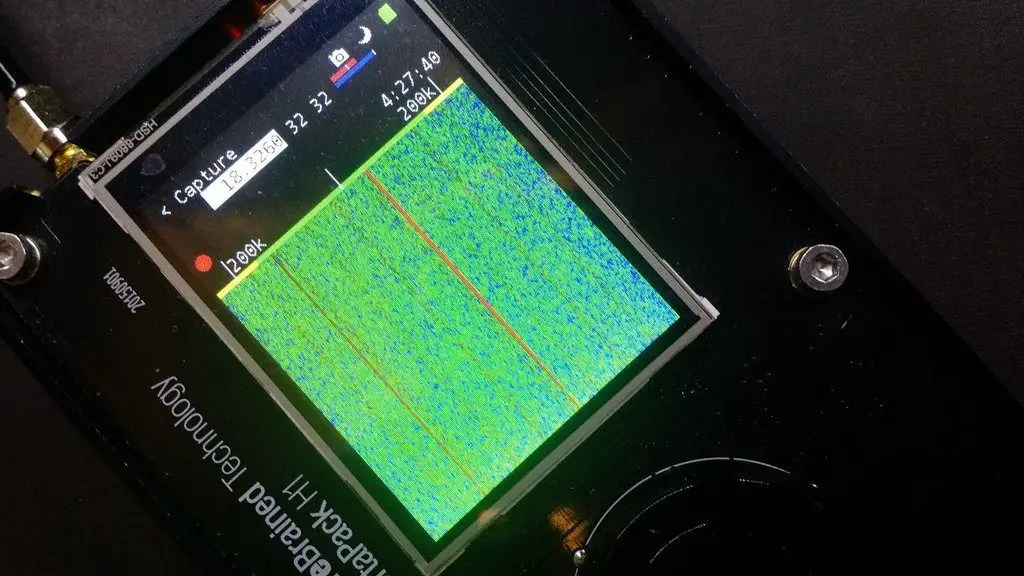The HackRF Portapack is an incredibly versatile and powerful handheld software-defined radio (SDR) transceiver.
This compact device allows you to interact with a wide range of wireless technologies – from tracking aeroplanes to decoding data and even emulating wireless remotes.
However, getting started with the Portapack requires some initial setup. This guide will walk you through the key steps to ensure your device is up and running with the latest firmware and applications.
Table of Contents
What You Need to Know First
The actively developed open-source firmware for the Portapack is called “Mayhem.” There are several hardware manufacturers, so it’s important to ensure you have a supported device by checking the Mayhem GitHub wiki. The Portapack itself consists of two components – the HackRF board which acts as the SDR transceiver, and the Portapack board which adds the screen, controls, and portability.
Most devices come pre-loaded with some version of Mayhem, but likely won’t include the required SD card. An SD card with the proper folder structure and files is essential for accessing the full capabilities of the device.
Updating to the Latest Firmware
If your Portapack is already running a reasonably new version of Mayhem (2.0 or nightly n_240114 or newer), you can easily update to the latest stable release or bleeding-edge nightly build using the Mayhem Hub web interface accessible at hackrf.app.
Simply connect your Portapack via USB, open the interface, and click the “Manage Firmware” button. Select your desired firmware version and it will automatically update and load the latest compatible applications.
Initial SD Card Setup
For those setting up a new Portapack or using an older Mayhem version, the first step is preparing the SD card correctly. Head to the “Releases” section of the Portapack Mayhem GitHub page and download the latest version’s “Copy to SD Card” file.
Once downloaded and unzipped, you’ll find folders like adsb, AIS, and most importantly, apps. These all need to be copied to the root directory of a freshly formatted FAT32 SD card. Insert this prepared SD card into your Portapack and power it on.
If the firmware version displayed matches the SD card files, you should see all the apps are now available. If not, you’ll likely need to update the firmware through the built-in Flash Utility under Utilities menu.
Updating Firmware via USB
Can’t get the Flash Utility working? No problem – you can update Mayhem through USB on Windows. Download the firmware file from the GitHub releases page and unzip it. With the Portapack plugged into your computer and the HackRF menu option selected, run the flash_portapack_mayhem.bat file to install the new firmware.
DFU Recovery Mode
If you’ve tried everything and still can’t get Mayhem running, there’s one final method – DFU (Device Firmware Upgrade) Recovery Mode. This allows you to forcefully re-flash the firmware even if it’s non-functional. The process involves putting the Portapack into DFU mode using the button on top, then running the supplied DFU and flashing scripts.
Don’t Forget the Apps!
Once you’ve got the latest Mayhem installed, double check that you’ve also copied over the apps folder from the release download. This folder contains many of the core applications that grant the Portapack its impressive capabilities.
Troubleshooting & Further Help
The Portapack is an immensely powerful device, but it can also run into hiccups. If you experience issues like an unresponsive screen during transmission (stealth mode) or app misbehavior, there are some troubleshooting options like resetting persistent memory or updating the CPLD chip.
The Mayhem GitHub wiki contains a wealth of additional guides, while the Discord community is an invaluable resource for getting support from experienced Portapack users.
Conclusion
HackRF Portapack stands as a testament to the incredible advancements in the field of software-defined radio. Its versatility and power make it an invaluable tool for both enthusiasts and professionals alike. Whether you’re tracking aeroplanes, decoding various forms of data, or emulating wireless remotes, the Portapack opens up a world of possibilities for exploring and interacting with wireless technologies.
However, as with any sophisticated technology, the initial setup can be a crucial step in unlocking its full potential. By following this guide, you’ll ensure that your Portapack is equipped with the latest firmware and applications, setting a strong foundation for your wireless explorations. With your device properly configured, you’re ready to dive into the fascinating realm of SDR, equipped with a tool that is both portable and potent. Happy experimenting!
With the proper setup and firmware, you’ll be able to start exploring and unleashing the full potential of this incredible SDR transceiver. Happy hacking!