Awkward, a former professional Overwatch player, has transitioned seamlessly into a role as an educator, creating and streaming informative content aimed at helping gamers improve their skills.
With a deep passion for Overwatch, Awkward achieved prominence in the professional gaming arena. Now, he generously shares his expertise to inspire and guide fellow gamers on their journeys to excellence.
If you are looking for his settings, we made a list of Flats Overwatch 2 Settings for you. Let’s dive in!
Table of Contents
Awkward Overwatch 2 Mouse Settings
| DPI | 400 | In-game Sensitivity | 8 |
| EDPI | 3200 | Zoom Sensitivity | 35 |
| Polling Rate | 1000 |
Awkward Overwatch 2 Video settings
| Resolution: | 1920 x 1080 |
| FOV: | 103 |
| Render Scale: | 100% |
| Refresh Rate: | 240Hz |
Awkward Overwatch 2 Crosshair settings
![Awkward Overwatch 2 Settings [Sensitivity, Video, PC & More] 1 Flats overwatch 2 crosshair](https://techynicky.com/wp-content/uploads/2022/10/flats-overwatch-2-crosshair.webp)
| Type | Default | Center Gap | 5 |
| Show Accuracy | OFF | Opacity | 100 |
| Color | Green | Outline Opacity | 44 |
| Thickness | 1 | Dot Size | 2 |
| Crosshair Length | 5 | Dot Opacity | 0 |
Awkward PC/Setup:
| CPU | AMD RYZEN 5 5600x |
| GPU | RTX 2070 ASUS ROG STRIX |
| RAM | Corsair DDR 4 16G (8Gx2) 3000 |
| Mouse | Logitech G Pro (Wired) |
| Headset | Logitech G Pro |
| Mousepad | Logitech G640 |
| Keyboard | Corsair Strafe mx red |
Conclusion
It can be tempting to start a new game using the settings that experts have suggested. But it’s possible that you won’t end up becoming an expert in this way. Each person has a unique style when it comes to game settings, so find out what suits you best.
After finding optimal settings then concentrate on improving your abilities and playing to your full potential. Don’t forget to follow Awkward on Twitch.

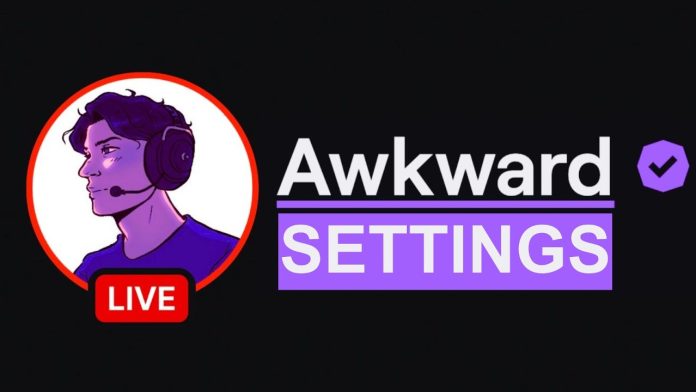
![Cyx Overwatch Settings [Sensitivity, Video, PC & More] Cyx Overwatch settings](https://techynicky.com/wp-content/uploads/2023/01/Cyx-Overwatch-Settings-218x150.jpg)
![Gale Adelade Overwatch 2 Settings [Sensitivity, Video, PC & More] Gale Adelade Overwatch 2 Settings](https://techynicky.com/wp-content/uploads/2022/10/Gale-Adelade-Overwatch-2-Settings-218x150.jpg)
![Flats Overwatch 2 Settings [Sensitivity, Video, PC & More] flats overwatch 2 settings](https://techynicky.com/wp-content/uploads/2022/10/flats-overwatch-2-settings-218x150.jpg)