Purchasing a high-refresh-rate monitor at an affordable price is an exciting experience for any gamer or content consumer.
However, as a user of the Acer Nitro KG241Y Sbiip 23.8, you may have encountered some issues with its colour reproduction and overall display quality.
In this article, we will explore various settings and tips to help you optimize the visual experience on your KG241Y Sbiip.
Table of Contents
The Color Profile Challenge
One common complaint among users of the Acer Nitro KG241Y Sbiip 23.8 is the apparent lack of a suitable colour profile, unlike older monitors that came with automatic colour adjustments, such as the Benq GL2460HM. This can lead to what some users describe as “washed-out” colours and less vibrant imagery. But fear not, as there are ways to improve this monitor’s colour performance.
Exploring Display Settings
Before we delve into colour profiles, let’s take a look at some key settings that can be adjusted to enhance your display:
Picture Settings:
- Brightness: Set to 100% for a bright and vivid display.
- Contrast: While adjusting contrast might not significantly impact colour, keeping it around 50% can help balance whites and blacks.
- Black Boost: Reducing this from 5 to 3 can noticeably improve black levels without making the screen overly dark.
- Blue Light: If you’re using the monitor for reading at night, consider using this feature, but it can make colours appear more yellowish.
- ACM (Adaptive Contrast Management): Turning this off may help improve contrast, particularly in darker scenes.
- Super Sharpness: While this feature can make things look sharp, it may also introduce unwanted artefacts. Adjust it according to your preference.
Colour Settings:
- Gamma: Setting gamma to 2.2 is a standard choice for many users and can help improve colour balance.
- Colour Temperature: “Normal” is often a better choice than “Warm” to avoid excessive yellowish tones.
- Advanced Color Settings: Adjusting colour gains, biases, hues, and saturations can be complex. These settings are more suitable for advanced users who want precise control over their display.
sRGB Mode: While this mode can improve colour accuracy by setting brightness and colour temperature to specific values, some users may not notice a significant improvement.
Gaming Settings:
- Overdrive: Normal is often the best choice for fast-moving objects, ensuring a smooth gaming experience.
These settings provide a starting point for improving the Acer Nitro KG241Y’s display quality. However, achieving optimal results may require additional calibration.
Seeking Expert Calibration
If you’re unsatisfied with your manual adjustments, you might consider expert calibration using specialized tools. Professional calibrators can precisely tune your monitor’s colour profile to deliver accurate and vibrant visuals. Unfortunately, this option may come at an additional cost, but it can be a worthwhile investment for those who demand the best display quality.
Conclusion
The Acer Nitro KG241Y Sbiip 23.8 is a budget-friendly high-refresh-rate monitor that can deliver impressive performance with the right adjustments. While finding a pre-made colour profile may be challenging, manual adjustments to brightness, contrast, and other settings can significantly enhance your viewing experience. For those seeking perfection, professional calibration services are available.
Ultimately, your ideal settings will depend on your personal preferences and the type of content you frequently consume. Experiment with the settings mentioned above to find the perfect balance that suits your needs. With a little patience and fine-tuning, you can unlock the full potential of your Acer KG241Y Sbiip and enjoy stunning visuals for both gaming and everyday use.