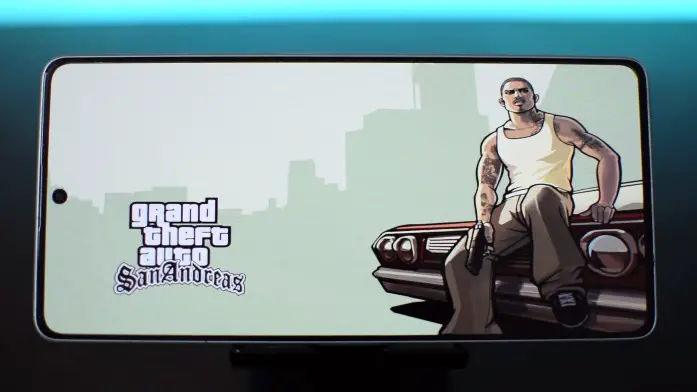GTA San Andreas Definitive Edition is a top-rated game known for its immersive open-world experience and thrilling gameplay.
Initially released for consoles and PCs, many gamers are now interested in playing it on their Android devices. You can enjoy this classic game on your Android smartphone or tablet with the YUZU emulator.
This article will guide you through playing GTA San Andreas Definitive Edition on Android using the YUZU emulator, providing step-by-step instructions and helpful tips.
Table of Contents
What is YUZU Emulator?
Emulators are software applications that replicate the functions of a specific gaming console or system on a different platform. They allow you to play games originally designed for a different hardware environment. YUZU is one such emulator that brings the Nintendo Switch gaming experience to Android devices.
System Requirements
Before you start playing GTA San Andreas Definitive Edition on Android using the YUZU emulator, ensure that your device meets the following system requirements:
- Android device with at least 6GB of RAM
- Snapdragon 835 or higher
- OpenGL ES 3.2 or Vulkan support
Meeting these requirements will ensure smooth performance and an enjoyable gaming experience.
The gameplay of GTA San Andreas Definitive Edition on Android
Step-by-Step Guide to Playing GTA San Andreas Definitive Edition on Android
Now let’s dive into the step-by-step process of playing GTA San Andreas Definitive Edition on your Android device using the YUZU emulator.
Installing YUZU Emulator on Android
First, you must download and install the YUZU emulator on your Android device. Follow these steps:
- Open a web browser on your Android device and visit the official YUZU emulator website.
- Look for the download section and choose the Android version of the emulator.
- Tap on the download link and wait for the APK file to download.
- Once the download is complete, locate the APK file and tap on it to begin the installation.
- Follow the on-screen instructions to install the YUZU emulator on your Android device.
- Now you need to download keys and import them into the emulator. [THIS IS ILLEGAL IF YOU DON’T OWN SWITCH]
How to get GTA San Andreas Definitive Edition ROM for Yuzu?
- If you own an original copy of the game, you can dump it using this GitHub tutorial.
- Or, if you don’t own one, open a web browser on your Android device and search for “GTA San Andreas Definitive Edition ROM.” [THIS METHOD IS ILLEGAL]
- Look for reliable sources that offer the ROM file for download. Ensure that you choose a trustworthy website to avoid any potential risks.
- Once you find a reliable source, download the GTA San Andreas Definitive Edition ROM file to your Android device.
- Configuring the Emulator
NOTE:- This tutorial is only for educational purposes; our site doesn’t contain any illegal game ROMs.
Configure the emulator to run the game smoothly. Follow these steps:
- Open the YUZU emulator on your Android device.
- Navigate to the settings or options menu within the emulator.
- Look for the “Load” or “Open” option and select it.
- Locate the GTA San Andreas Definitive Edition ROM file you downloaded earlier and assign it to load it into the emulator.
- Launch GTA San Andreas Definitive Edition.
Tips for Smooth Gameplay
To enhance your gaming experience and ensure smooth gameplay while playing GTA San Andreas Definitive Edition on Android using the YUZU emulator, consider the following tips:
Adjusting Emulator Settings
- Experiment with different graphical settings within the YUZU emulator to find the optimal balance between performance and visuals.
- Enable the “Vsync” option to eliminate screen tearing and improve the overall smoothness of the gameplay.
- Adjust the frame rate and resolution settings based on the capabilities of your Android device.
Optimizing Android Performance
- Close any unnecessary background apps or processes to free up system resources for the emulator and the game.
- Disable battery-saving modes or performance-limiting settings on your Android device to ensure maximum performance during gameplay.
- Keep your Android device updated with the latest system software and firmware updates to benefit from performance improvements.
Conclusion
Playing GTA San Andreas Definitive Edition on your Android device has become a reality thanks to the YUZU Emulator. The enhanced graphics, improved features, and nostalgic gameplay will transport you back to the streets of San Andreas.
Following the step-by-step guide outlined in this article, you can embark on an unforgettable gaming adventure at your fingertips.