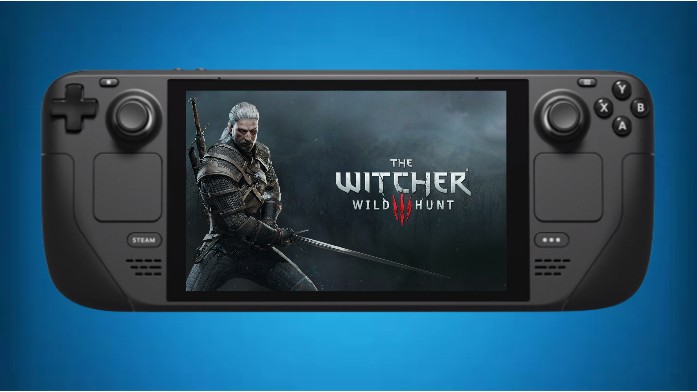The Witcher 3: Wild Hunt, an epic open-world RPG, has captured the hearts of gamers since its release. With its stunning visuals and immersive storytelling, it’s no wonder that fans were excited to hear about the game’s compatibility with the Steam Deck, Valve’s handheld gaming device.
However, playing The Witcher 3 on the Steam Deck does require some tweaking to achieve the best performance and visual experience. In this article, we’ll explore the best settings for The Witcher 3 on the Steam Deck, based on recent performance updates.
We’ll delve deeper into how these settings affect gameplay and why they are essential for a seamless and enjoyable experience on Valve’s handheld gaming device.
Table of Contents
Performance Updates:
Recently, The Witcher 3 received a significant performance update on the PC platform, specifically tailored to enhance the game’s performance on the Steam Deck. Patch 4.02 brought crucial changes that improved the CPU core utilization when using DirectX 12. Additionally, there were adjustments made to the screen space reflections, which had a notable impact on the overall gameplay experience.
What are the Witcher 3: Wild Hunt Best Settings for Steam Deck?
Low Settings:
One of the primary settings to consider is the low preset. When playing The Witcher 3 on the Steam Deck with screen space reflections set to low and motion blur turned off, players can achieve nearly 60 frames per second.
However, it’s essential to note that even with these settings, there may be occasional dips in performance, with frame rates dropping into the 40s and 50s, especially during intense moments and battles. While this setting provides smoother gameplay, some users may not be satisfied with the lower visual quality.
Medium Settings with FSR Quality:
For those looking to strike a balance between performance and visual quality, the medium settings are a solid choice. With FSR (FidelityFX Super Resolution) quality enabled, screen space reflections set to low, motion blur off, and sharpening on high, players can experience The Witcher 3 with around 40-50 frames per second on the Steam Deck.
This setting offers a more visually appealing experience, even during battles, and is a notable improvement over the low settings.
The Recommended Best Settings:
After experimenting with various settings, the recommended best settings for playing The Witcher 3 on the Steam Deck involve capping the game at medium settings with FSR quality enabled, screen space reflections set to low, and utilizing the 40 Hertz mode.
This configuration not only provides a smooth gaming experience but also helps maintain a lower power draw on the Steam Deck. The game remains visually impressive at 40 frames per second, with performance staying relatively consistent even during demanding scenarios.
Power Efficiency:
One of the advantages of using the recommended best settings is the improved power efficiency. When running The Witcher 3 in the 40 Hertz mode with medium settings, the Steam Deck’s power draw typically stays under 20 watts.
While it may occasionally spike to the mid-20s in larger towns, this is a significant improvement compared to the game’s initial DirectX 12 release, making it a more viable option for portable gaming.
Conclusion
The Witcher 3: Wild Hunt is a masterpiece of gaming, and with the right settings, it becomes an even more enjoyable experience on the Steam Deck. The recent performance update has made the game more accessible on Valve’s handheld device.
By following the recommended best settings, players can strike a balance between performance and visual quality, ensuring a smooth and visually appealing adventure through the world of The Witcher 3 on the Steam Deck.
Have you tried these settings, and did you notice a significant difference since the latest patch? Share your thoughts in the comments below and enjoy your journey through the vast and enchanting world of The Witcher 3 on the Steam Deck.