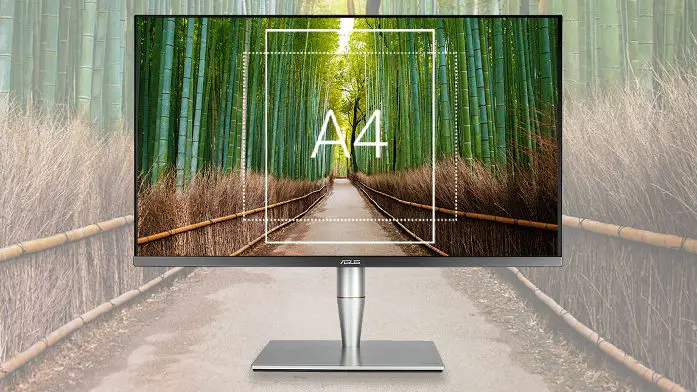Firmware updates are crucial for maintaining the optimal performance and functionality of your electronic devices, including computer monitors.
The ASUS PA32UC monitor is a high-end display known for its exceptional image quality and advanced features. To ensure it continues to operate at its best, it’s important to keep the firmware up to date.
In this article, we’ll walk you through the process of updating the firmware on the ASUS PA32UC monitor.
Table of Contents
Here are the steps to update the firmware on the ASUS PA32UC monitor:
Initial Setup:
- Begin by plugging in the power cord of your ASUS PA32UC monitor and connecting it to a power outlet. Ensure the monitor is powered on.
USB Port Location:
- Next, you’ll need to locate the USB port on the monitor. ASUS provides a USB drive with the firmware update, but you can also download the firmware from the official PA32UC website.
Insert USB Drive:
- If you have the USB drive provided by ASUS, insert it into the USB port on the monitor. Make sure the orientation is correct to ensure a proper connection.
Firmware Update Initiation:
- Now comes the critical step. You need to press and hold the two buttons on top of the monitor or the power button. These buttons are located on the upper part of the monitor, as shown in the video tutorial.
Update Confirmation:
- After holding down the buttons, you will see a message indicating that the update is in progress. It’s essential to be patient and not turn off the power during this process. Wait until you see a message that says, “Updating software. Do not turn off power until finishing.”
Completing the Update:
- Once the firmware update is complete, you will receive a message that reads, “Update completed. Please switch AC power on/off once before using the monitor.” At this point, you should turn off the power of the monitor and then power it back on. This action completes the update process.
Verification:
- To confirm that the firmware update was successful, access the monitor’s settings menu. Navigate to the “System Setup” or “Info” section. You should see the latest firmware version listed, which, in the video, is labeled as “103.” This indicates that the update was successful.
Updating the firmware on your ASUS PA32UC monitor is a straightforward process that ensures your display functions optimally and benefits from the latest improvements and bug fixes. Keeping your firmware up to date not only enhances performance but also extends the lifespan of your monitor.
Conclusion
Keeping your ASUS PA32UC monitor’s firmware up to date is vital for peak performance and security. Following these steps ensures your monitor operates smoothly and efficiently, preventing potential issues and vulnerabilities. Neglecting updates can lead to missed improvements and software-related problems that updates could easily fix.
Moreover, maintaining current firmware extends your monitor’s long-term reliability. As technology advances, firmware updates adapt your monitor to new software and hardware, prolonging its lifespan and ensuring cutting-edge features and top-quality displays.
Regular firmware updates are the key to unlocking your ASUS PA32UC monitor’s full potential. Dedicate a few moments to this essential maintenance task to enhance performance, increase longevity, and elevate your viewing experience. Visit the official ASUS PA32UC website to keep your monitor up to date for a seamless visual journey.