Do you still like playing Mass Effect 2? But you want to play with a controller on your PC.
Mass Effect 2 is undoubtedly one of the best role-playing sagas in the video game franchise, also an action-packed game developed by BioWare and published by EA.
So today, we will show you how to add Mass Effect 2 controller support on steam and origin; scroll down to learn more.
Table of Contents
How To Add Mass Effect 2 Controller Support To Steam/Origin Xbox Controller?
- Download the ME2Controller file by clicking Here.
- Right-click the 7Zip file and extract.
- Open the ME2Controller folder and copy all files.
- Now locate the files in steam ex: This PC>Local Disk (C:)>Steam Games>steamapps>common>Mass Effect 2 and Paste.
How To Add Mass Effect 2 Controller Support To Steam/Origin PS4 Controller?
- Download the ds4windows by clicking Here.
- Download the ME2Controller file by clicking Here.

- Right-click the 7Zip file and extract.
- Open the ME2Controller folder and copy all files.
- Locate the files in steam ex: This PC>Local Disk (C:)>Origin Games>Mass Effect 2 and Paste.
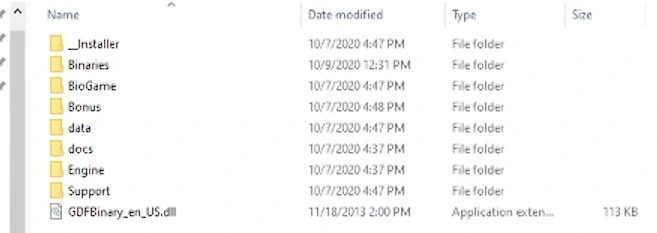
- Again go to the ME2Controller file by clicking Here. (THIS STEP IS IMPORTANT)
- Download the older version of the mod.
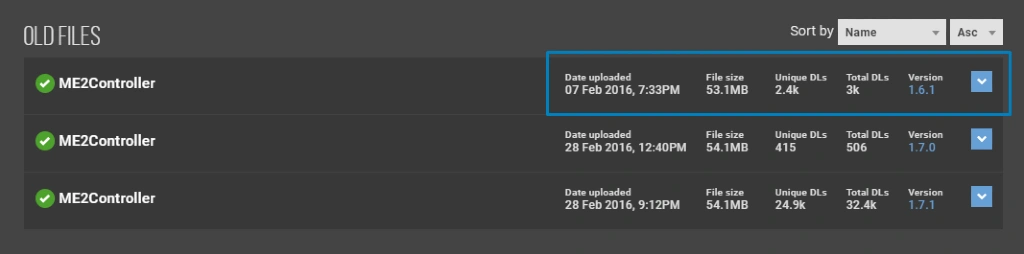
- Extract this file too and paste it into the game files.
- Now go to ME2Controller Mod folder BioGame>config copy PC folder and paste in Documents>Mass Effect 2>BioGame>config.
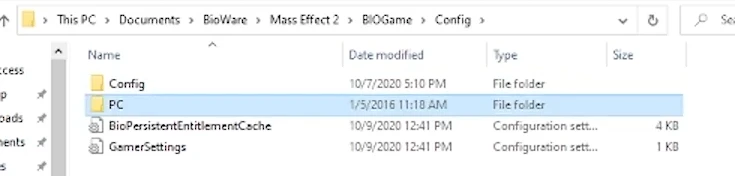
- Connect your PS4 controller to the PC.
- Now run ds4windows and open the Mass Effect 2 as administrator mode.
Conclusion
Before doing these methods, please backup your game files; it will save you time if the game does not work.
Now you can play Mass Effect 2 with your Xbox or PS4 controller and enjoy it again. If you still have any confusion feel free to ask in the comments.





