PUBG Mobile is a free option for those who want to enjoy one of the best mobile games for free, and the best part is it can run on your PC too, Tencent Games always make investments thinking about giving better gameplay to this loyal audience. So we have found a trick to get 90 fps in Pubg mobile emulator with a simple method. Without further ado, let’s dive in.
Table of Contents
Mini Requirements To Play PUBG Mobile On 90 FPS
To play PUBG Mobile on 90FPS, your PC must meet these basic requirements:
- RAM: 8GB
- Storage: 15GB
- Windows 8 or later
- GPU- 750 ti or higher
- Processor: i5 6th Generation or higher
If your PC meets all the requirements, you are ready to go.
How To Get 90 Fps In Pubg Mobile Emulator?
- First, we need to download the MEmu emulator and install it.
- Now open the play store and log in with your account then download Hex Editor.
- Download Pubg mobile and run the game then log in with your Facebook or Twitter account.
- Close the game, open the MEmu settings Select Top (CPU:4 RAM:4096) and navigate to Display tab check 120 FPS mode, press ok.
- Now open Hex Editor and click on OPEN FILE then go to external>android>data>com.tencent.ig>files>UE4Game>ShadowTrackerExtra>ShadowTrackerExtra>Saved>SaveGames>Active.sav.
- Edit Active.sav by clicking and search for FPS String, then there you find 06 value change to 07 HEX Fragment.
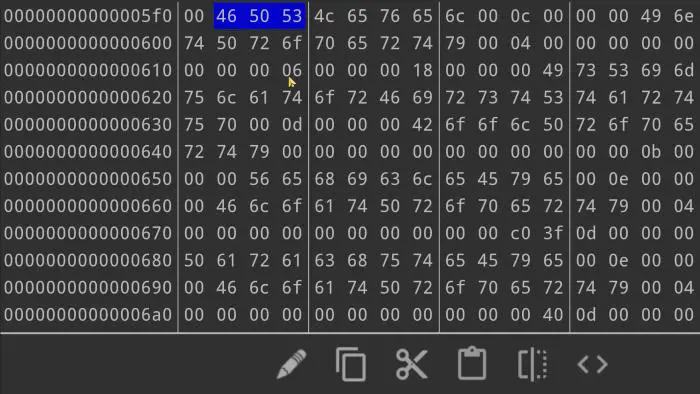
- Save the file from the top right and exit Hex Editor and Open Pubg Mobile.
Now you can enjoy Pubg Mobile on PC with 90 FPS, but you need a monitor that supports 75hz or higher.
Video Tutorial
Conclusion
The frame rate or FPS ( frames per second ) is one of the most important aspects of any game, especially a shooting game like PUBG. The advantage of playing games at 90 fps is especially noticeable in the level of speed and fluidity when executing them. If you like these types of tricks, let me know in the comment section below.



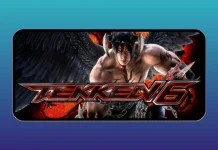

Holy smokes!!
I had been wondering on how to achieve high FPS, Thank you, this really helped.
<3