Do you want to play GTA San Andreas? But with the best graphics mods like the Ray Tracing.
GTA San Andreas is, without a doubt, one of the best games of all time. Rockstar raised the bar for it with a groundbreaking ’90s love letter whose impact still resonates with all who played it on PS2 and the first Xbox.
The keys? A good script. An overwhelming open world for the time. An unprecedented customization system, various secrets, and winks are unbeatable to date, and everything that had made the series great up to this point was masterfully executed.
In this article, we show you how to play GTA San Andreas with Ray Tracing with some mods.
Table of Contents
How To Play GTA San Andreas With Ray Tracing
- First, download the Directx 2.0 complete pack.
- Now extract it with the help of WinRAR or 7zip.
- Copy all files and paste into the GTA San Andreas game directory.
You have successfully installed the Ray Tracing to the San Andreas, but we have a bonus for you, as mentioned earlier in the article.
How To Get Cars In GTA San Andreas
- First, download the Complete CarPack.
- Now extract it with the help of WinRAR or 7zip.
- Copy all files and paste into the GTA San Andreas>>modloader game directory.
That’s it; now you can play with Lamborghini and many other cool looking cars with the help of this mod in GTA San Andreas.
Conclusion
With the help of the modding community, now we can enjoy again our childhood games like GTA San Andreas with the entire new looking graphics.
Note: Some computers with Windows 10 and antivirus can detect it as a Trojan virus, putting the files in quarantine, so it would be necessary to change the antivirus settings.
If you have any questions or you want some other mods, then feel free to comment down below.