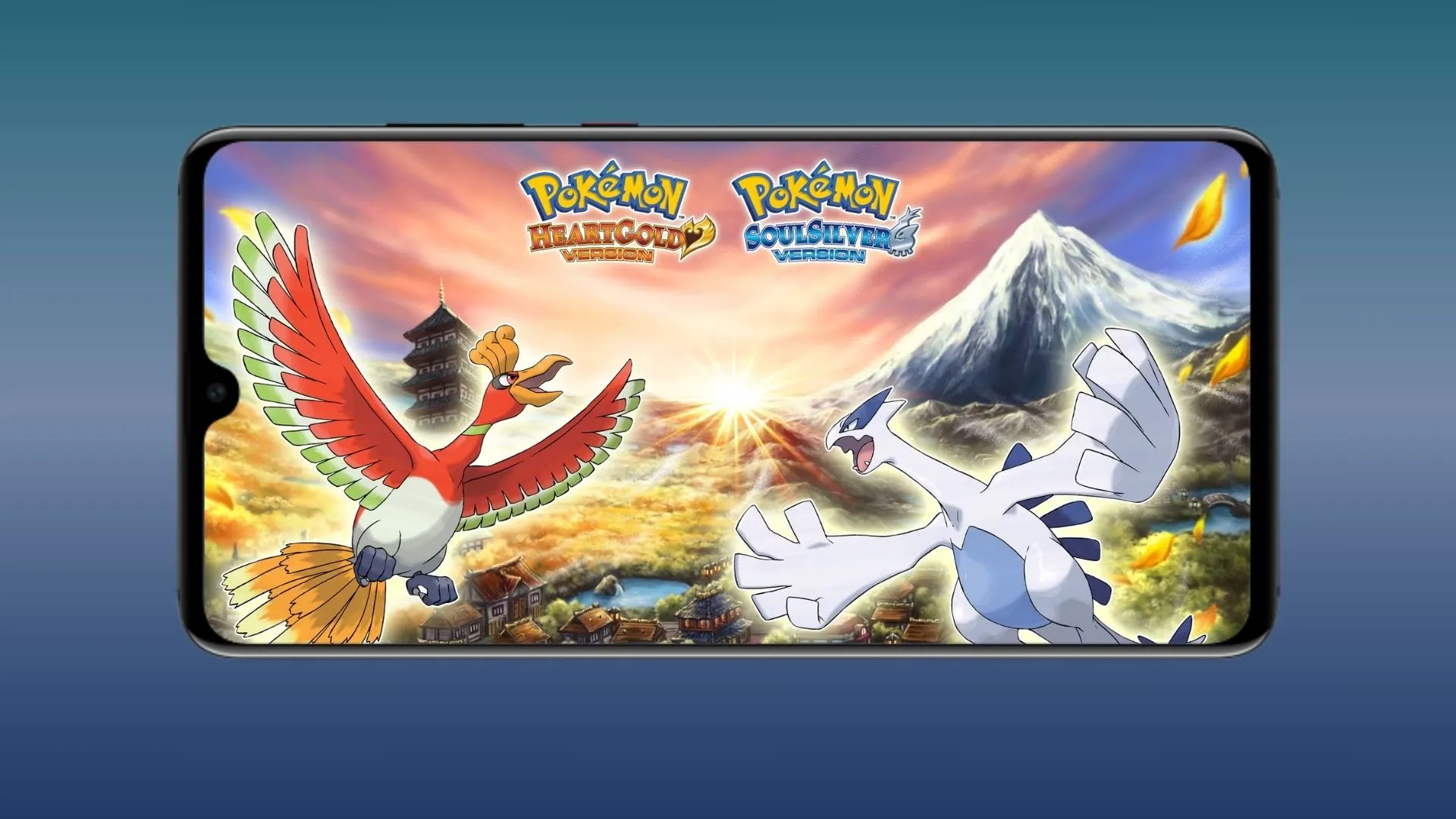Pokémon HeartGold and SoulSilver remain some of the most beloved entries in the Pokémon franchise.
If you’re looking to relive these classics on your Android device, the DraStic DS emulator provides a seamless way to enjoy these games.
Follow this comprehensive step-by-step guide to get started and optimize your gaming experience.
Play Pokémon HeartGold & SoulSilver on Android Using the DraStic DS Emulator
Step 1: Download the DraStic DS Emulator
Begin by heading to the Google Play Store. In the search bar, type “DraStic” and look for the DraStic DS Emulator. It should appear as the first option in the search results. Click on “Install” to download the emulator onto your device. After installation, move the app to your home screen for easy access.
Step 2: Configure the App Settings
Open the DraStic app and grant it the necessary permissions to access photos, media, and files on your device. This is crucial for allowing the emulator to locate and run game files stored on your device. Once you’ve granted permissions, follow these steps to configure the settings for optimal performance:
- High-Resolution 3D Rendering: Turn this option on for enhanced graphics and sharper visuals.
- 16-Bit Rendering: Enable this setting to improve performance on less powerful devices.
- Disable Edge Marking: Activating this option smooths out jagged edges in the game, providing a cleaner visual experience.
- Main Screen on Top: Choose whether to have the main screen on the top or bottom. This depends on your personal preference for gameplay.
These settings ensure that your gaming experience is smooth, visually appealing, and tailored to your preferences.
Step 3: Load Your Game
DraStic DS Emulator can automatically detect game files stored on your Android device. If it doesn’t locate the files, don’t worry—you can manually navigate to the folder where your games are saved. To do this:
- Click on the black folder icon within the emulator.
- Locate the directory where your Pokémon HeartGold or SoulSilver ROM file is stored.
- Select the game file and click “Start Game” to begin playing.
Once the game is loaded, you can dive straight into your Pokémon adventure.
Step 4: Switch Between Portrait and Landscape Modes
The DraStic emulator supports both portrait and landscape orientations. Simply tilt your device to switch between modes. Landscape mode offers a more immersive experience, making it ideal for battles and exploration, while portrait mode is better suited for quick tasks or casual gameplay.
Step 5: Enhance Gameplay with an Xbox One Controller
Touchscreen controls can sometimes feel restrictive or uncomfortable, especially during intense battles or extended play sessions. DraStic allows you to use external controllers, such as an Xbox One controller, for a more comfortable and precise gaming experience. Here’s how to set it up:
- Pair the Controller: Connect your Xbox One controller to your Android device via Bluetooth. Ensure the controller is properly paired before proceeding.
- Configure Key Mapping:
- Open the DraStic app and go to Menu > Options > External Controller.
- Select “Key Mapping” and assign each button to its corresponding function. For instance:
- X, Y, A, B buttons for in-game actions.
- L and R buttons for navigation.
- Start and Select buttons for menu access.
- Directional controls (Up, Down, Left, Right) for movement.
- Save your configuration.
Once configured, you can disable the on-screen buttons for a cleaner interface. This setup ensures a more console-like experience on your Android device.
Step 6: Customize Screen Layouts
To further enhance your gameplay, DraStic offers multiple screen layout options. These allow you to adjust how the top and bottom DS screens are displayed. To change the layout:
- Go to the emulator’s menu.
- Select “Screen Layout.”
- Choose from the four available layout styles:
- Default Layout: Displays both screens side by side.
- Single Screen Focus: Enlarges one screen while minimizing the other.
- Stacked Layout: Displays the screens in a vertical stack.
- Custom Layout: This lets you manually adjust the position and size of each screen.
Experiment with these options to find the layout that best suits your playstyle.
Bonus Tips for a Better Experience
- Save States: DraStic supports save states, allowing you to save and resume your game at any point. This feature is especially helpful during difficult battles or lengthy dungeons.
- Fast-Forward: Use the fast-forward feature to speed up gameplay during repetitive tasks, such as grinding or traversing long routes.
- Cheat Codes: The emulator supports cheat codes for those looking to experiment or add an extra layer of fun to their gameplay.
Conclusion
With the DraStic DS Emulator set up on your Android device, you can fully immerse yourself in the world of Pokémon HeartGold and SoulSilver. From exploring the Johto region to battling legendary Pokémon, the emulator delivers an experience that rivals playing on the original Nintendo DS. By customizing your settings, connecting a controller, and experimenting with screen layouts, you can create the perfect environment for countless hours of nostalgic fun.