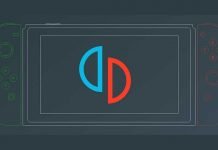There are many reasons to emulate a game instead of playing it on official hardware. Better Graphics: Emulated games can push the limits of your gaming computer, offering much higher graphics quality and, in some cases, even higher performance.
While The Legend of Zelda: Breath of the Wild runs at 720p at about 30fps on a Nintendo Wii U, Cemu can very easily handle 4K @ 60fps on high-end systems, with texture mods and graphics to boot.
Ease of use: A regular Wii U requires you to have an additional device connected to your TV, which you would have to switch to and then insert into the game disc. With Cemu, you can have all your games digitally on your computer, which will also load much faster than stock hardware
.Controller flexibility: You can play with the official Wii remote, but you don’t have to. If you prefer to use a PS4 controller, you can also connect it to Cemu but can’t easily take the place of a home console in the living room, but it does a very good job of playing Nintendo Wii U games on PC.
Table of Contents
How To Play Nintendo Wii U Games On PC:-
First Set Up Cemu Emulator
Cemu is not the easiest emulator to use. The installation process is a bit complicated, and you will have to download some files that are normally included with programs like this one. This may change in the future, but for now, most of this will be manual.
Download the latest version of Cemu from the official website and unzip the folder. The folder will be called “cemu_1.18.0c”, but you can rename it as you wish and store it anywhere you can easily access (such as the Desktop or Documents folders). The content will look something like this:
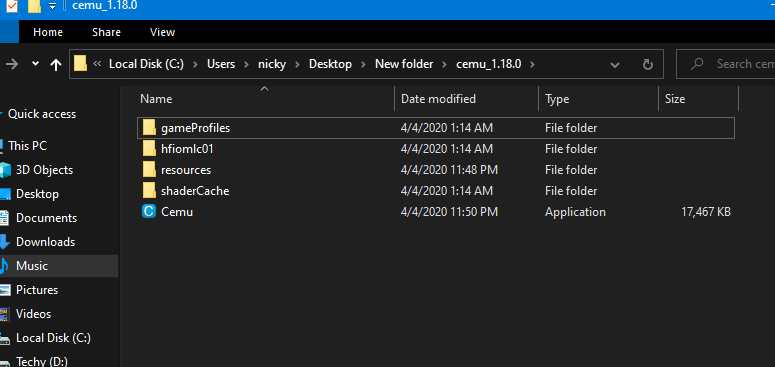
Don’t run Cemu yet: There is still some configuration to do. There is a modem called Cemuhook that you will need for specific graphics packages and performance options. Download the version corresponding to the Cemu version and open the compressed Cemuhook folder. You can drag everything here into your Cemu installation folder.
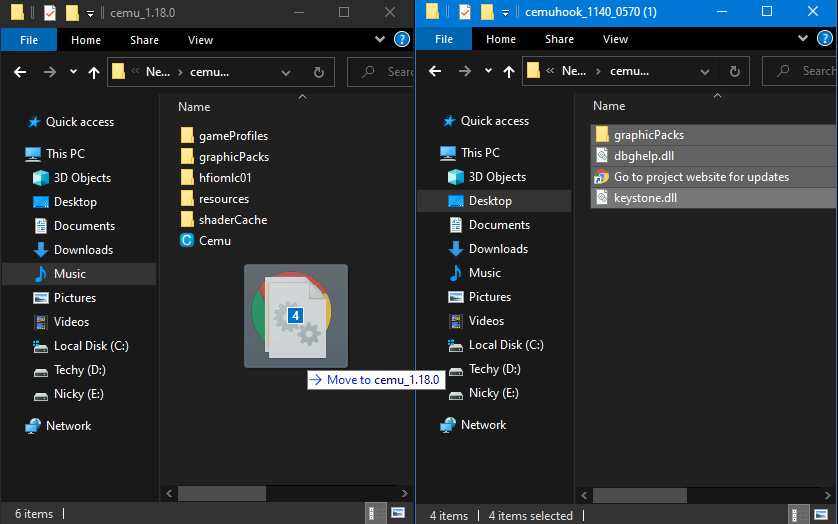
Then come to the graphics packages. The graphics packages in Cemu serve many roles, from essential fixes for specific hardware bugs to making the game look or work better, to full mods for Wii U games. You can download the most important ones from this tracker on Github.
Open the compressed folder, press Ctrl + A to select everything and drag them to the graphicsPacks folder in your Cemu installation. You don’t have to copy them all if you’re just playing a game, but they’re just text files small enough that it doesn’t matter much.
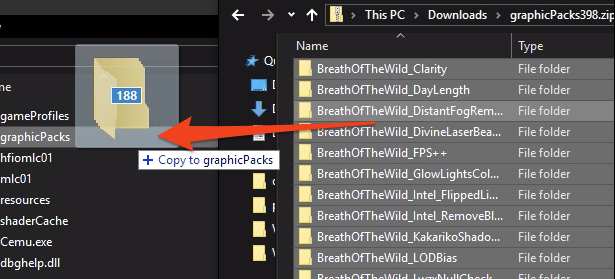
The last thing you’ll need to install is shader caches. With Cemu working, every time you have to calculate a new shader, your game will be left a little behind while you find out. Fortunately, after you’ve done it once, the answer is cached and used for all calculations going forward, so if you play long enough, it will be a breeze.
Since you probably don’t want to spend hours stuttering, you can download someone else’s cache and use it instead. You can find a list of full caches for various games in the CemuCaches subdirectory.
Download the caches of the games you are going to play and open the folder .rar. The current cache file is a .bin file that you will want to transfer to shaderCache / transferable / in your Cemu folder.
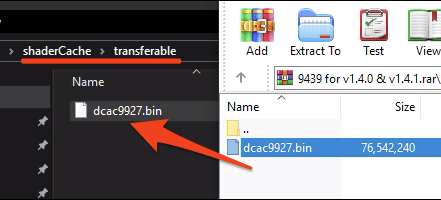
After all this, you can finally open Cemu.exe to run the emulator. If you can’t open Cemu, make sure you have the latest C ++ libraries installed.
Graphics Packages
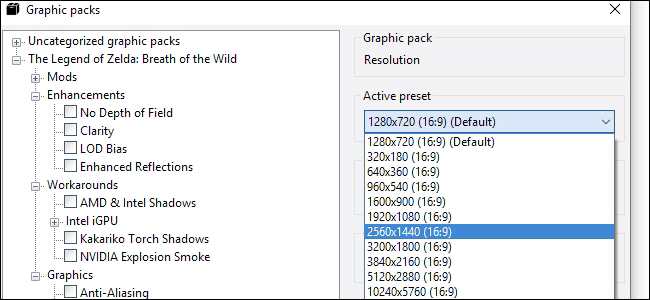
You can enable different graphics packages in Options> Graphics packages. They will be ordered by game and will have different categories within each game.
Resolution is an important option to configure, both for performance and for visuals. You’ll find it along with shadow resolution and antialiasing quality in the “Graphics” category for most games.
You’ll also find game modifications and fixes in the graphics packs. Most graphics packages can be applied while the game is running, so don’t waste time with the options and find the one that best suits your needs.
Controller Configuration
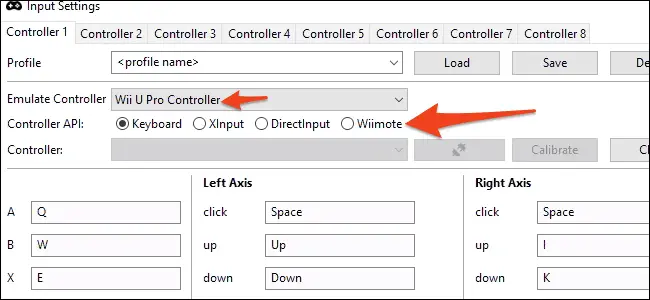
A significant benefit of emulators is that you can play with any controller you prefer. Cemu is still compatible with real Wii remotes as long as you connect them via Bluetooth, but you can use the Xbox and PlayStation controllers in the same way.
You will have to configure all the buttons manually in Options> Input settings, but you can save your settings in a profile so you don’t have to do it twice.
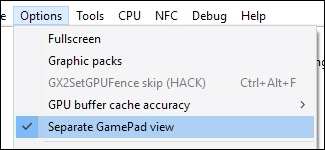
Cemu will emulate a specific controller under the hood, and for better compatibility, you should probably still emulate a “Wii U Pro Controller“.
This is so that the game you are playing acts as if you had the Wii U Gamepad turned off and nothing was seen on your screen. If you are playing a game that uses the Gamepad screen, you will need to enable “Gamepad Separate View” in the options.
Performance
The performance of the emulator will ultimately depend on your system, but some settings allow you to maximize yours. In “Debug“, you will find two options to adjust the game timer. Make sure they are configured as shown here, at QPC and 1ms respectively.
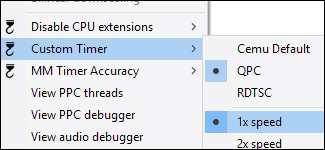
An important option is the CPU configuration, found in CPU> Mode. If you have a quad-core system or higher, set it to Dual or Triple Core Compiler. This will make Cemu use more threads and make it easier for you to use your CPU.
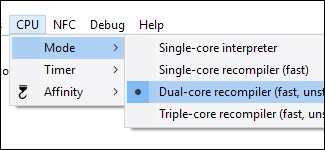
Under Options, set “GPU Buffer Cache Accuracy” to Low.
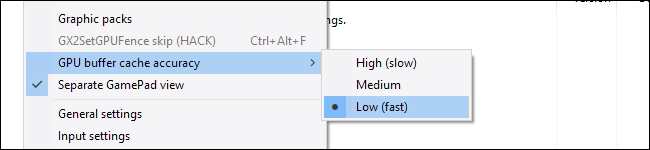
This should be enough for Cemu to work well on your CPU (assuming you’re not playing in a toaster). If you’re still having performance issues, it might be related to the GPU, so try reducing the resolution and graphics of the game in the graphics package settings.
Minimum Requirements
- Windows 7.
- OpenGL 4.1 (although 4.6 is recommended).
- 4 GB of RAM (although 8 GB or more is recommended).
- An AMD or NVIDIA graphics card.
Once you are ready, you are ready to start playing. If you don’t see your games in the main window, you may have to add the path in Options> General settings> Game paths.