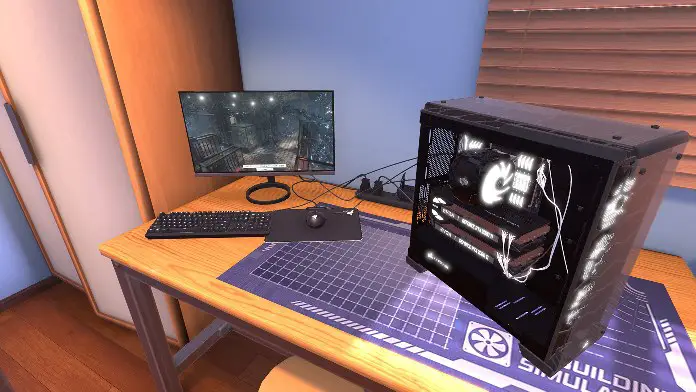Are you tired of playing PC Building Simulator with a distracting border around your game window?
Do you want to fully immerse yourself in the experience of building and managing your own virtual PC shop? Look no further, because with Borderless Gaming, you can easily enable a full borderless window for PC Building Simulator and enjoy the game in all its borderless glory.
In this article, we will walk you through the simple steps of using Borderless Gaming to achieve a seamless and distraction-free gaming experience in PC Building Simulator. So if you’re ready to take your virtual PC building to the next level, let’s get started!
Table of Contents
How To Enable Window Full Borderless For PC Building Simulator In Epic Games Version?
To enable full borderless window using Borderless Gaming in PC Building Simulator, follow these steps:
- Download and install Borderless Gaming on your computer.
- Launch PC Building Simulator and then open Borderless Gaming.
- In the Borderless Gaming application list, click on play icon to make it “Favorites”.
- The games that are in favorites tabs automatically starts in Window Full Borderless.
You can also use the “Make Borderless” button to switch between fullscreen and borderless window modes while playing PC Building Simulator.
Conclusion
Using Borderless Gaming is a quick and easy way to enable a full borderless window for PC Building Simulator. This can significantly enhance your gaming experience by allowing you to fully immerse yourself in the game and eliminate distractions caused by the border around the game window.
If you’re a fan of PC Building Simulator and want to take your virtual PC building to the next level, give Borderless Gaming a try and enjoy its seamless, distraction-free gameplay.