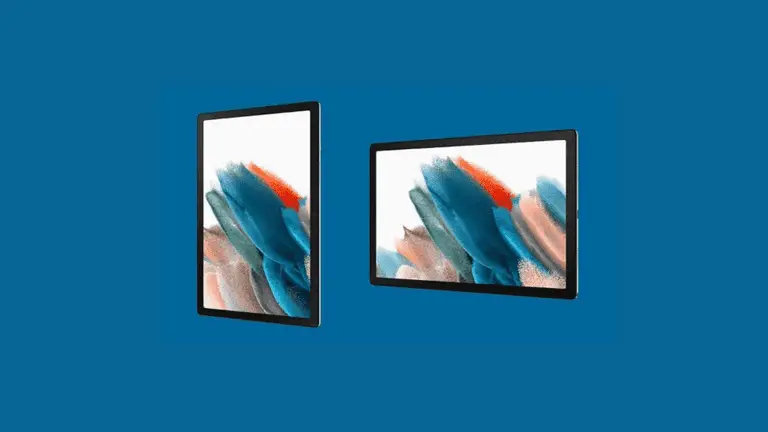Are you interested in harnessing the power of Samsung Dex on your Galaxy Tab A8? Regrettably, due to the entry-level nature of these tablets, native Dex support is not available.
Samsung has reserved Dex functionality for its premium tablet lineup, leaving the Tab A8 without this feature out of the box. Nevertheless, we’ve unearthed an exciting alternative software solution that can provide a similar multitasking experience akin to Dex on your Tab A8.
Without any more delay, let’s delve into how you can seamlessly transform your essential tablet into a multitasking powerhouse without the need for rooting or complex modifications.
Table of Contents
How To Get Samsung Dex on Galaxy Tab A8? | Desktop Mode for A8
To unlock the full potential of your Galaxy Tab A8 and enable a Dex-like multitasking experience, follow these steps carefully:
- Access Developer Options:
- Firstly, go to the “Settings” on your Tab A8.
- Scroll down and select “About Tablet.”
- Find the “Software Information” tab and tap on it.
- Locate the “Build Number” entry and tap it five times consecutively. This action will enable the “Developer Options” in your device’s settings.
- Configure Developer Options:
- Now that you have Developer Options enabled, go back to the main “Settings” menu.
- Scroll down to find and select “Developer Options.”
- Inside Developer Options, enable “Force activities to be resizable.” This will allow you to resize apps for a more flexible multitasking experience.
- Download the Taskbar App:
- To enhance your multitasking capabilities further, download the Taskbar app by clicking [Here].
- Install and Activate Taskbar:
- Once the app is downloaded, open it.
- Locate and toggle on the top-right button to activate the Taskbar app.
- Grant App Permissions:
- The app may request certain permissions. Grant these permissions to ensure it functions correctly.
- After granting permissions, press the top-right button once again to enable the Taskbar app fully.
- Enable Accessibility for Taskbar:
- For seamless functionality, don’t forget to enable accessibility for the Taskbar app in your device’s settings. You can usually find this option in the “Accessibility” section under “Settings.”
By following these steps, you can maximize the multitasking capabilities of your Galaxy Tab A8 without the need for complex modifications or rooting. Enjoy a more versatile tablet experience!
It appeared in the bottom left-hand corner; now, tap the little arrow in the bottom left-hand corner to select programmes from here, similar to a Start menu. If the programme launches in full-screen mode, drag from the top left corner to resize it; now, you can move it about as you choose.
Conclusion
If you’re looking to expand your tablet’s functionality, consider connecting it to a Chromecast. This will allow you to utilize a second display, providing you with more screen real estate for your tasks. However, it’s important to note that this setup will primarily mirror what’s on your tablet, which means it won’t match the full versatility of Samsung Dex.
If you find that the Taskbar app doesn’t quite meet your needs, you can explore Sentio as an alternative option. Sentio offers its own unique set of features and interface, so it might align better with your preferences for multitasking.
If you encounter any issues while installing or using these programs, don’t hesitate to leave a comment or seek assistance. We’re here to help you make the most of your tablet and enhance your multitasking experience.