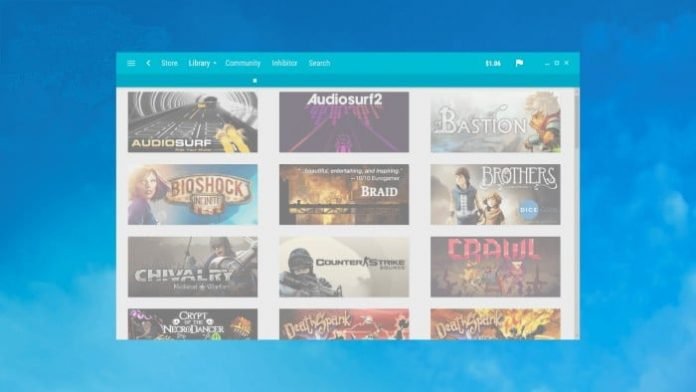As we know Steam has very outdated skin and a kind of unrefined look which can be changed. There is a whole community of users who have created new skins that makes the Steam default skin into a colorful and rejuvenated version. So today I have compiled a list of top 10 best steam skins.
Table of Contents
How To Install Skins In Steam?
- Download the skin file, you should get an archive with the “.zip” or “.rar” extension.
- Extract the ZIP or RAR and move the folder to:
Windows: C:/Program Files (x86)/Steam/skins - Open the Steam interface and in the top tab, click on “Steam” / “Settings”.
- Then open the Interface section.
- Find the option “Select the skin you wish Steam to use (requires Steam to restart)” and choose the skin that you want.
- Completely shut down and restart Steam.
- That was all now you must have another interface.
Top 10 Best Steam Skins Of 2020
1. Metro
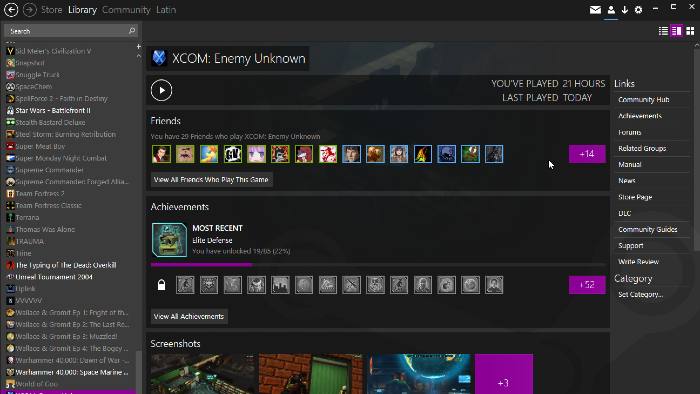
Metro is the most used and praised aspect of Steam, has built its popularity on two powerful pillars: simplicity and customization. Its interface eliminates much of the clutter that makes the default skin so busy, and its customization tools let you change everything from font styles to menu layout and positioning.
2. Air Skin
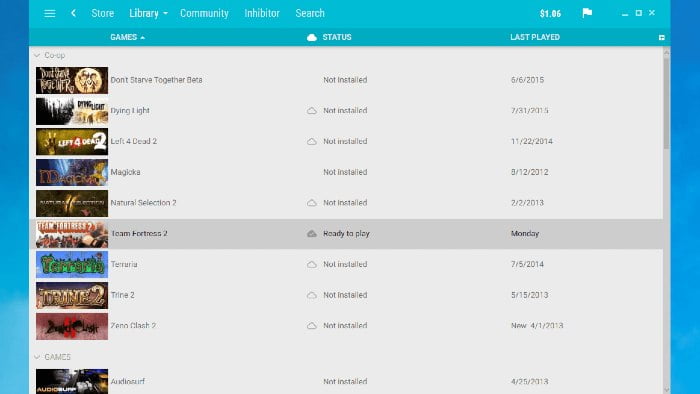
Air Skin features a light blue background/borders and white text. There are no strong or noisy colors. One of the most popular skins in the Steam community, Air is exactly what you’d expect: breezy and open. It’s the type of skin that charges when you’re ready to break the relaxing mix and find your happy place.
3. Blue Pulse
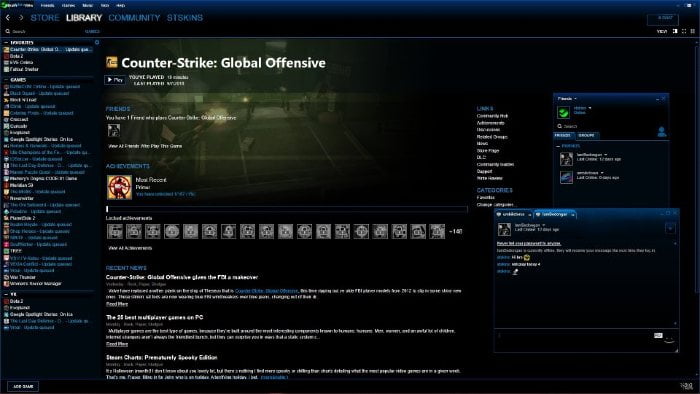
One of the simplest Steam skins on the market, Blue Pulse is not part of the massive redesign of the interface. Instead, it’s based on the design you know and gives all the color a much-needed change. There are plenty of blues and blacks here to highlight the fonts and give the customer a whole new look.
4. Naruto Ultimate Bijuu Skin
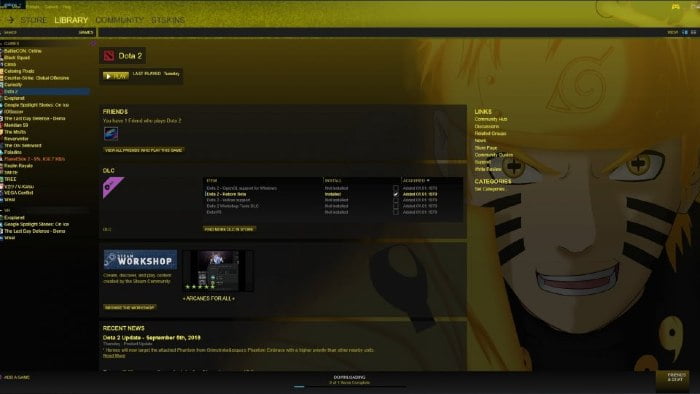
Naruto Ultimate Bijuu should be a must-have skin for fans of the show and for those who like anime in general. With the main man looking at yourself, it might get a little baffling after a while, but take comfort in knowing that Naruto is watching over your Steam account and will put a world of pain to anyone who tries to hurt him.
5. Invert v3
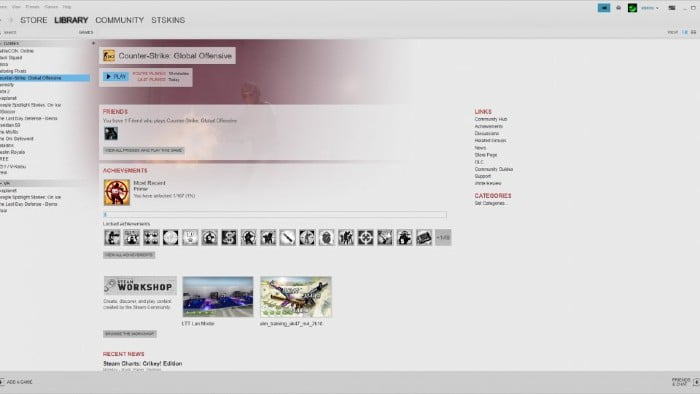
While most skins opt for black as their primary color choice, Invert v3 flips it over its head and hits you with the brightest white. This skin is an inverted version of the default steam skin. The black text is highlighted in bold, and everything appears like a cork in a shaking bottle.
6. Plexed
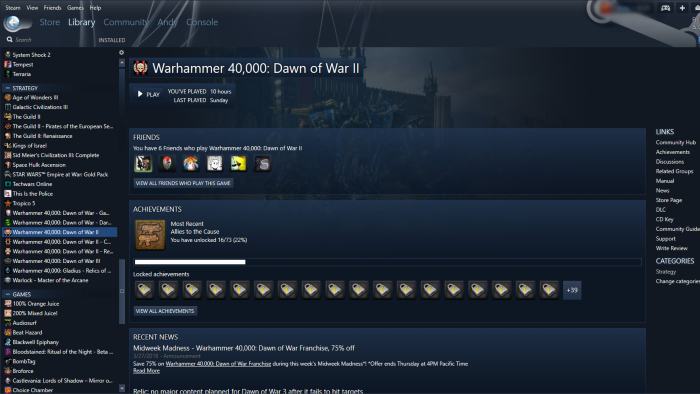
Plexed is similar to the default Steam theme, but the modifications have a unique design. The back button is very different from any other steam mask and looks very stylish. Whose favorite color is blue, you will love this skin. Because the panels and backgrounds are blue, and the address bar and menu area have a blue textured design.
7. Miku
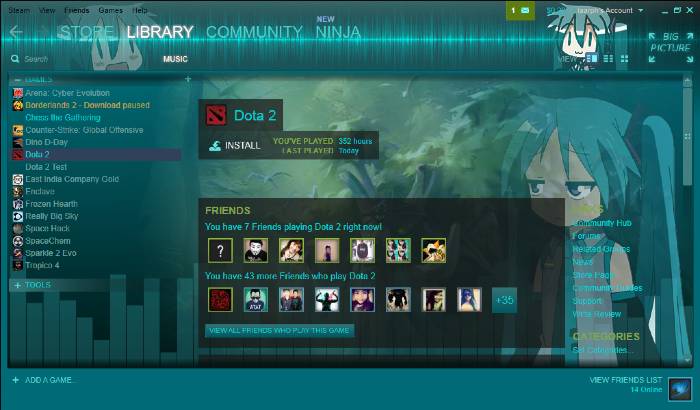
Take a look at this Skin Miku. If you weren’t aware, Miku is a humanoid character with the voice of a singing synthesizer app developed by Crypton. Someone has trapped her inside a Steam skin user interface. She will be there, watching sadly every time her client starts.
8. Pixelvision
![]()
Pixelvision is no longer updated, but the Skin still works. The hexagonal metallic and translucent hatching of the mosaic wall in the overlay is still good details, even if the fountains look a bit dated. Pixelvision offers a clean, serious look along the same lines as Metro and Air, but with a subtle bluish tint that gives skin a little more attitude.
9. Old Flat Green
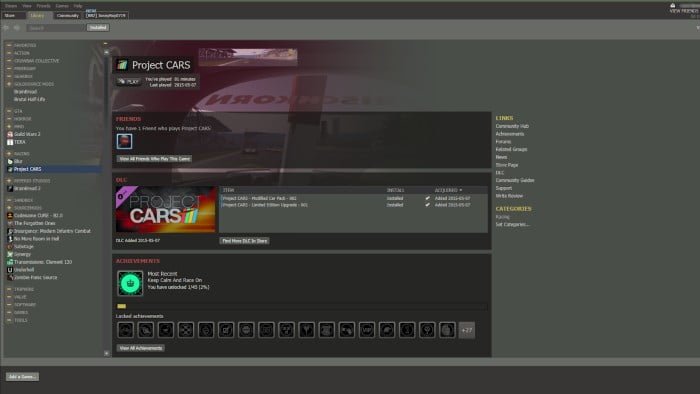
There’s a utilitarian charm to this nostalgic Steam Skin, reminiscent of the customer’s early days. Green / gray backdrops provide a relaxing low-contrast environment, and the taskbar and tabs are reminiscent of an old Windows application. Old Flat Green dates back to earlier interface design.
10. Pressure 2
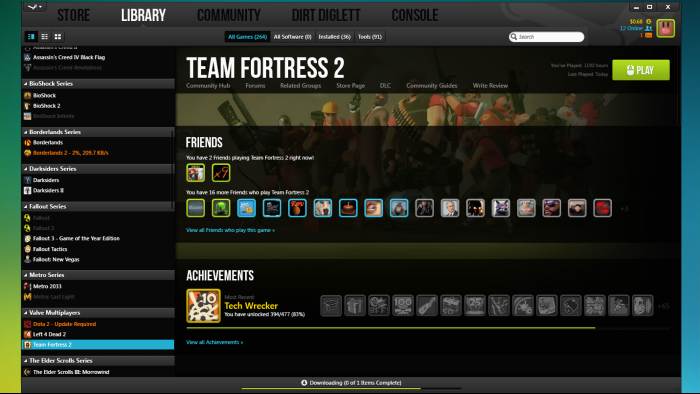
Pressure2 lacks the style of the Air and Metro but wins the favor for being extremely easy to read. Clean fonts, good space, and a tolerant black and orange in the white color palette make it easier to quickly scan your library for the game you want. Aesthetic touches on every pressure and overlay page Steam uses – even chat windows look cool.
FAQ
[sc_fs_faq html=”true” headline=”h2″ img=”” question=”Is Steam Skin Safe?” img_alt=”” css_class=””] Is it safe to use skin-on steam? no, it won’t affect your games in any way, using the skin is completely safe. [/sc_fs_faq]
[sc_fs_faq html=”true” headline=”h2″ img=”” question=”Disable/Uninstall Skins?” img_alt=”” css_class=””] Just go back to the Interface tab in Steam Settings and select a different skin. [/sc_fs_faq]
Conclusion
I hope the list has been useful to you. And if you have any questions, leave us a comment below. Besides, if you think we leave a good Steam skin out, you can also leave it in the comments.